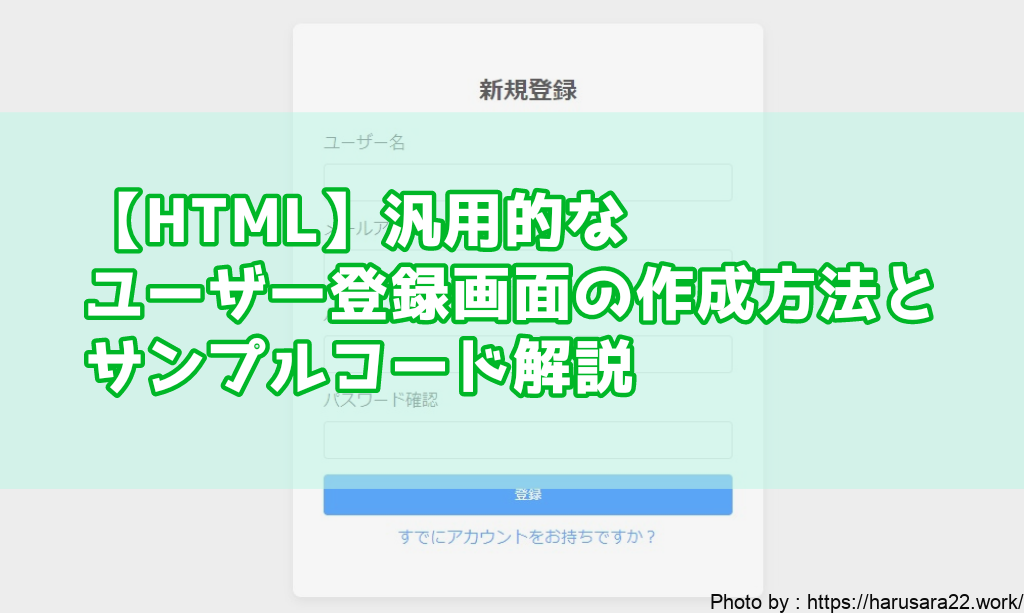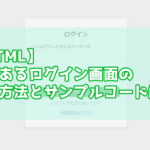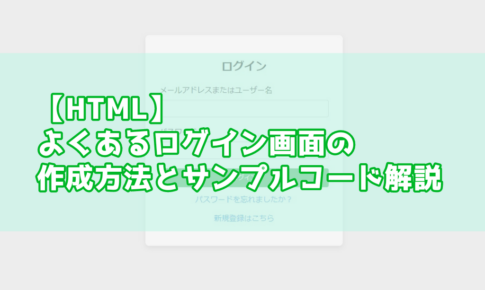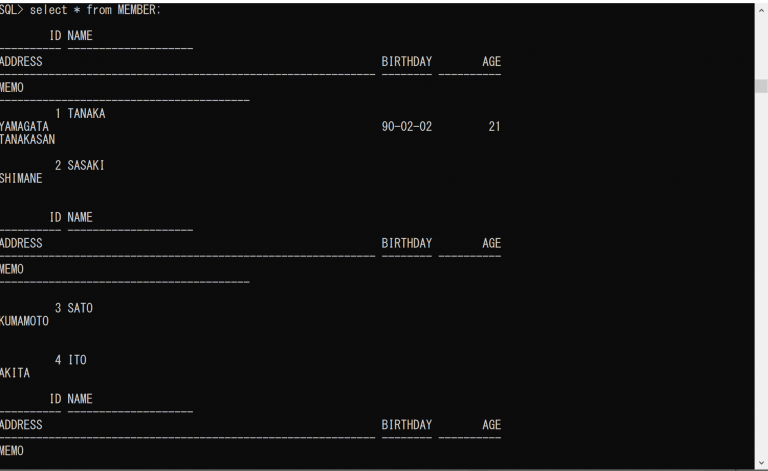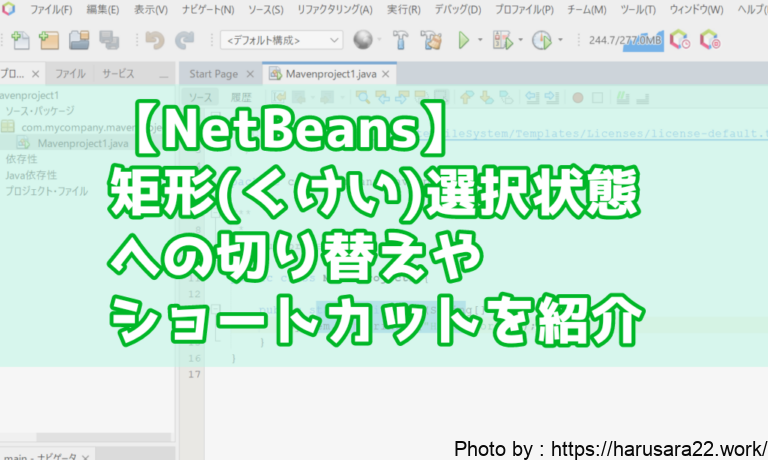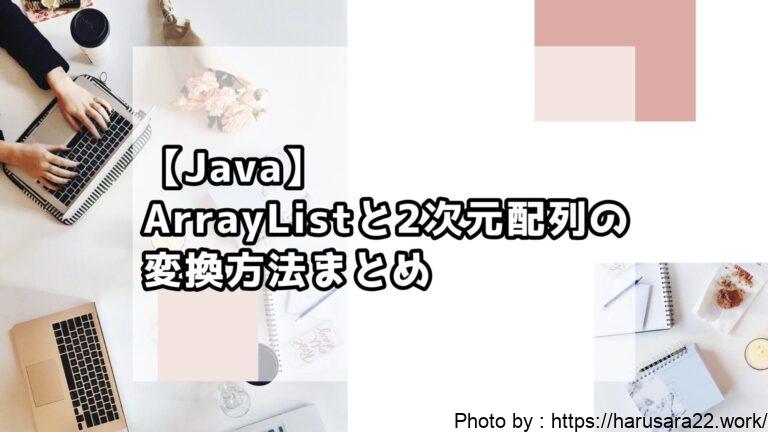お疲れ様です。はるさらと申します。
今回は、シンプルなユーザー登録画面を、
HTMLとCSSを使って作成する方法を紹介します。
メールアドレスやパスワード、パスワード確認など、
一般的な入力項目を持つフォームを実装しており
コードも簡単に行いますので
ぜひお役立ていただければ幸いです。
リンク
ユーザー登録画面の基本構造
汎用的なユーザー登録画面は、
次の要素で構成されることが多いです。
- ユーザー名の入力欄
- メールアドレスの入力欄
- パスワードの入力欄
- パスワード確認欄
- 「登録」ボタン
- オプションとして、「すでにアカウントを持っていますか?」
のリンク見かけられます。
これらをもとに、HTMLでフォームを作成します。
完成すると下記のような
画面を作成することが出来ます。
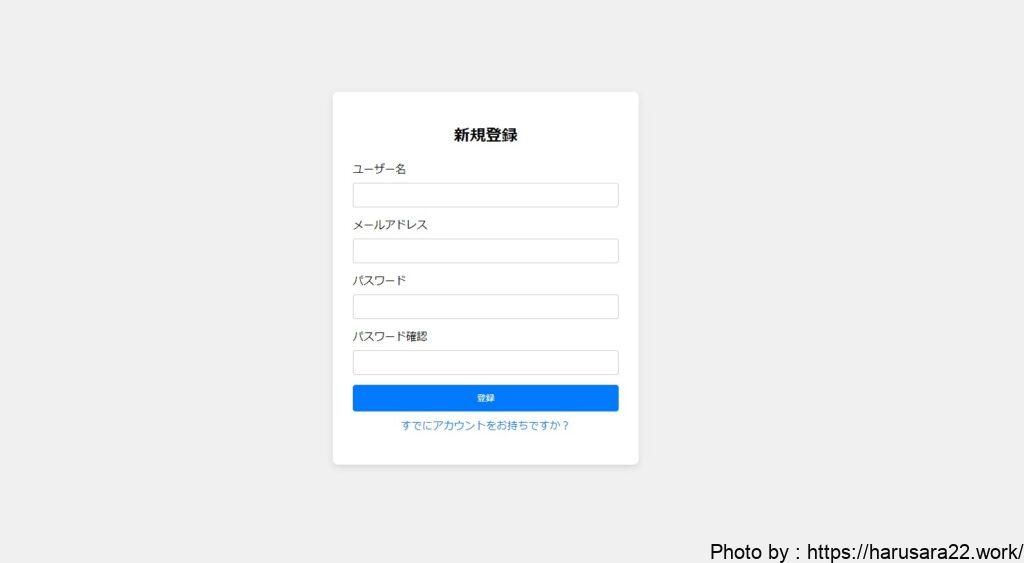
HTMLでユーザー登録フォームを作成
まず、基本的なHTML構造を記述します。
<!DOCTYPE html>
<html lang="ja">
<head>
<meta charset="UTF-8">
<meta name="viewport" content="width=device-width, initial-scale=1.0">
<title>ユーザー登録</title>
</head>
<body>
<div class="register-container">
<h2>新規登録</h2>
<form action="/register" method="POST">
<div class="form-group">
<label for="username">ユーザー名</label>
<input type="text" id="username" name="username" required>
</div>
<div class="form-group">
<label for="email">メールアドレス</label>
<input type="email" id="email" name="email" required>
</div>
<div class="form-group">
<label for="password">パスワード</label>
<input type="password" id="password" name="password" required>
</div>
<div class="form-group">
<label for="confirm-password">パスワード確認</label>
<input type="password" id="confirm-password" name="confirm-password" required>
</div>
<button type="submit">登録</button>
</form>
<p><a href="#">すでにアカウントをお持ちですか?</a></p>
</div>
</body>
</html>
解説:
<form action="/register" method="POST">:
フォームのデータをPOSTメソッドでサーバーに送信します。<input type="text">:ユーザー名を入力するためのフィールド。<input type="email">:
メールアドレス入力欄で、HTML5の検証機能を活用して
メールアドレス形式のチェックが可能です。<input type="password">:
パスワード欄と確認欄を作成し、
2回入力を促すことで入力ミスを防ぎます。
CSSでスタイリング
次に、CSSを使って見た目を整え、
PC向けのデザインに仕上げます。
<style>
body {
font-family: Arial, sans-serif;
background-color: #f0f0f0;
display: flex;
justify-content: center;
align-items: center;
height: 100vh;
margin: 0;
}
.register-container {
background-color: white;
padding: 30px;
border-radius: 8px;
box-shadow: 0 4px 10px rgba(0, 0, 0, 0.1);
width: 400px; /* 固定幅を指定 */
text-align: center;
}
h2 {
margin-bottom: 20px;
}
.form-group {
margin-bottom: 15px;
text-align: left;
}
label {
display: block;
margin-bottom: 8px;
}
input {
width: 100%;
padding: 10px;
box-sizing: border-box;
border: 1px solid #ccc;
border-radius: 4px;
}
button {
width: 100%;
padding: 10px;
background-color: #007bff;
color: white;
border: none;
border-radius: 4px;
cursor: pointer;
}
button:hover {
background-color: #0056b3;
}
a {
color: #007bff;
text-decoration: none;
}
a:hover {
text-decoration: underline;
}
p {
margin-top: 10px;
}
</style>
解説:
.register-container { width: 400px; }:
PC向けに、横幅を400pxに固定しています。.form-group { margin-bottom: 15px; }:
フォームの各入力欄に十分なスペースを持たせ、見やすく配置します。button:hover: ホバー時にボタンの色を変え、
視覚的なフィードバックを提供します。
完成形のコード
以下が、PC向けのユーザー登録画面の完成形です。
<!DOCTYPE html>
<html lang="ja">
<head>
<meta charset="UTF-8">
<meta name="viewport" content="width=device-width, initial-scale=1.0">
<title>ユーザー登録</title>
<style>
body {
font-family: Arial, sans-serif;
background-color: #f0f0f0;
display: flex;
justify-content: center;
align-items: center;
height: 100vh;
margin: 0;
}
.register-container {
background-color: white;
padding: 30px;
border-radius: 8px;
box-shadow: 0 4px 10px rgba(0, 0, 0, 0.1);
width: 400px; /* 固定幅を指定 */
text-align: center;
}
h2 {
margin-bottom: 20px;
}
.form-group {
margin-bottom: 15px;
text-align: left;
}
label {
display: block;
margin-bottom: 8px;
}
input {
width: 100%;
padding: 10px;
box-sizing: border-box;
border: 1px solid #ccc;
border-radius: 4px;
}
button {
width: 100%;
padding: 10px;
background-color: #007bff;
color: white;
border: none;
border-radius: 4px;
cursor: pointer;
}
button:hover {
background-color: #0056b3;
}
a {
color: #007bff;
text-decoration: none;
}
a:hover {
text-decoration: underline;
}
p {
margin-top: 10px;
}
</style>
</head>
<body>
<div class="register-container">
<h2>新規登録</h2>
<form action="/register" method="POST">
<div class="form-group">
<label for="username">ユーザー名</label>
<input type="text" id="username" name="username" required>
</div>
<div class="form-group">
<label for="email">メールアドレス</label>
<input type="email" id="email" name="email" required>
</div>
<div class="form-group">
<label for="password">パスワード</label>
<input type="password" id="password" name="password" required>
</div>
<div class="form-group">
<label for="confirm-password">パスワード確認</label>
<input type="password" id="confirm-password" name="confirm-password" required>
</div>
<button type="submit">登録</button>
</form>
<p><a href="#">すでにアカウントをお持ちですか?</a></p>
</div>
</body>
</html>
まとめ
今回は、基本的なHTMLフォームを使って
ユーザー登録画面を作成しましたが、
デザインを調整したり、
JavaScriptで入力チェックを追加することで、
さらに機能を追加していくことができます。
簡易的なシステムなモックの作成などに
お役立ていただければ幸いです。
どなたかのお役に立てれば幸いです。
それではまたー!
リンク